- SAP Tutorial

SAP Account Assignment Tcodes, Tables & References
Table of Contents
This SAP Account Assignment tutorial contains the reference data about its menu path , tcodes , tables , table fields , function modules and SAP components .
Account Assignment Menu path in SAP
Here is the possible menu path to access Account Assignment menu in SAP.
Accounting – Real Estate Management – Tools – Account assignment –
Information Systems – General Report Selection – Financial Accounting – General Ledger Reports – Master Data – Account Assignment Manual –
Logistics – Materials Management – Purchasing – Outline Agreement – List Displays – By Account Assignment –
SAP Account Assignment Tcodes
Here is a list of possible transaction codes dealing with Account Assignment in SAP.
- ACE Account Assignment – SOAAD
- ACE Account Assignment – SOAAD_META
- ACE Account Assignment – ACEPSAD
- ACE Account Assignment – ACACAD
- Account Group Assignment – GM_BP_ACC_1
- FM Account Assignment Settings – OFKT2
- Account Assignment Manual – S_ALR_87100992
- Acc. Property account assignment cat – FMFGAPAAC
- Account Assignment Manual – S_ALR_87012330
- Log for Account Assignment Manager – IAOMA
- Account Assignment Manual – S_ALR_87009868
- Account Assignment Manual – S_ALR_87009867
- For Requisition Account Assignment – MECCP_ME2K
- Account Assignment of Other Taxes – FQ0015
- Maintain Account Assignment Groups – F8+4
SAP Account Assignment Tables
Here is a list of possible system tables storing Account Assignment related data in SAP.
- Assignment of Clearing Account to Cost Account – TIVSCTRANSACC
- Assignment of G/L account to account group – TZB27
- Assignment of Account Assignment Transfr Rules to Activities – FMRESACCMVASSIGN
- Assignment of Tax Indicator to Account Assignment Category – T163KS
- Assignment of a Cover Pool to an FM Account Assignment – FMDECKUNG
- Assignment of FM Account Assignment to Cover Pool – FMDECKHK
- Assignment of FM Account Assignment to Cover Pool – FMDECKHKC
- Assignment of FM Account Assignment to PCO – FMBGAKONT
- FM to FI – GL Account Assignment – FMAC2
- FI-CA: CO Account Assignment Key – TFKCOK
- FI-CA: CO Account Assignment Key (Name) – TFKCOT
- FI-CA: CO Account Assignment Key/Allocation – TFKCOD
- Customizing FM Account Assignment – FM01KT
- Initial Account Assignment for FI – T706K
- Assignment of SC Key to Account Property – TIVSCSCK2ACCPROP
- Account Assignment Categories – TFK000K
- Assignment of Other Account Key if Not to Activate – TCKMLBNKS
- Texts for Account Assignment Categories – T163I
- Rules for Account Assignment Transfer – FMRESACCMVRULE
- Account Assignment Categories for Acc. Property – FMFGAPAAC
- Account Assignment in Service Package – ESKN
- Taxes: Account Assignment (Purchasing) – TMKK1
- Materials: Account Assignment Groups – TVKM
- Rules for Account Assignment Transfer – FMRESACCMVRULES
- Taxes: Account Assignment (Purchasing) – TMKK1T
- Description for Account Assignment Reasons – CKMLKONT
- Allocation of CO Group to FM Account Assignment – FMZUGR
- Description of account assignment categories – TFK000KT
- Account assignment categories for order – TCOKT
- Totals Records Without Account Assignment Changes – DFKKSUMOLD
Table Fields with Account Assignment data
Here is a list of possible table fields which are may be used for storing Account Assignment related data in SAP.
- CIACC – Assignment of FM account assignment to account is binding
- KNTBU – Account assignment category: unknown account assignment
- CHKCOOBJ – Object Checked as Account Assignment Object for Assignment
- COACC – Assignment of FM-CO account assignment is binding
- KZKON – Display or suppress account field/manual account assignment
- KONAB – Derive preliminary account assignment from G/L account
- ACC_SYMBOL – Account Symbol for Account Assignment Reference
- D_ACC_SYMBOL – Account Symbol for Account Assignment Reference
- C_ACC_SYMBOL – Account Symbol for Account Assignment Reference
- ACCOUNT_SYMBOL – Account Symbol for Account Assignment Reference
Function Modules for Account Assignment in SAP
Here is a list of possible function modules which may be used with Account Assignment related processes in SAP.
- /AIN/DM_BARCODE_AS_DELETE – Delete Entry of Application Identifier Type Assignment
- /AIN/DM_BARCODE_AS_READ_BYGUID – Read Barcode Type Assignment by GUIDs of Location and Device Group
- /AIN/DM_BARCODE_AS_READ_BYRANG – Read Barcode Assignment Data by Ranges
- /AIN/DM_BARCODE_AS_WRITE – Add Entry of Application Identifier Type Assignment
- /AIN/PRN_UNASSIGN_PROFILE – Remove the profile assignment for given profile
- /AIN/TU_TAG_ASGN_DELETE – Delete Entry of AutoID Tag Format Assignment
- /AIN/TU_TAG_ASGN_READ_BYGUID – Read Table of AutoID Tag Format Assignment
- /AIN/TU_TAG_ASGN_WRITE – Write Table of AutoID Tag Format Assignment
- /BA1/F4_OBJ_INTRATES_GET_ENV – Environment (Bank Analyzer or Account Management)
- /BA1/F4_OBJ_INTRATES_GET_LTYPE – Environment (Bank Analyzer or Account Management)
- /BKC/SOL21_AC_EXPORT_ZKEY – Import assignment key old/new
- /BKC/SOL21_AC_IMPORT_ZKEY – Export assignment key old/new
- /BKC/SOL21_INSERT_TIBAN – C&T! – Transfer of International Bank Account Numbers
- /BKC/SOL21_SWISS_PERNR_KONNR – C&T! – Transfer of personnel numbers and account numbers
- /CCEE/SIFI_WGL_RFGLBALANCE – G/L Account Balance Display
Account Assignment handling Components in SAP
Here is a list of possible components / sub modules which may be dealing with Account Assignment related processes in SAP. List contains sub module name, then containing component and description.
- IS-M-BF-AA – I510000069 – Account Assignment
- MM-SRV-ACC – AL00000031 – Account Assignment
- SD-BIL-CA – HLA0006584 – Account Assignment
- SRM-EBP-CA-ACC – AEC0000496 – Account Assignment
- FI-SL-SL-MD-CC – HLA0001333 – Account Assignment Combinations
- PT-IN-CA – HLA0100357 – Cost Assignment
- ICM-PFO – AER0000064 – Portfolio Assignment (PFO
- PY-NO-RP-AN – HLA0001865 – Assignment Number
- LO-MD-MPA – AC00000081 – Assignment of Markdown Profiles
- PLM-WUI-APP-RTG – /PLMB/E6C0000001 – Routing: EBOM Assignment
- LO-VC-CHR – ALR0009203 – Characteristic Value Assignment / Interface Design
- EP-PIN-FPN-ADM-RRA – B200003978 – FPN: Admin environment of Remote Role Assignment
- EP-PIN-FPN-RRA – B200004563 – Federated portal network: Remote Role assignment
- EP-PIN-FPN-RUN-RRA – B200003743 – Federated Portal Network: Runtime for Remote Role Assignment
- IS-B-BCA-MD-AC – KI43000002 – Account
Related Tutorials
This SAP Service Entry tutorial contains the reference data about its menu path, tcodes, tables, table fields, function modules and...
This SAP Price Determination tutorial contains the reference data about its menu path, tcodes, tables, table fields and components. Price...
This SAP Stock tutorial contains the reference data about its menu path, tcodes, tables, table fields, function modules and components....
This SAP WBS Element tutorial contains the reference data about its menu path, tcodes, tables, table fields, function modules and...
Let us look some details about purchasing info record in SAP MM. Purchase info record is an information contains about purchasing....
Let us look some details about purchasing info record in SAP MM. This SAP Material stock tutorial contains the reference data about...
This SAP Trial balance tutorial contains the reference data about its menu path, tcodes, tables, table fields, function modules, SAP...
What is ERP? What is SAP? ERP vs CRM vs SAP SAP Certification Help & Details SAP R3 Architecture SAP Functional Modules (Solutions) Overview List of SAP solutions & software products SAP software capabilities and benefits
Most Popular
SAP SD tcodes SAP HR Tables & Infotypes SAP SRM Tutorial SAP Workflow Tutorial SAP Business One SAP EWM What is SAP transaction code ? What is Tables in SAP?
SAP Analytics & Administration
SAP Basis Administration SAP HANA SAP Crystal Reports SAP Lumira SAP Predictive Analysis SAP Enterprise Performance Management SAP Fiori SAP BW
Useful References
SAP Interview Questions SAP Articles & References Transaction Codes Tables
Texts: Account Assignment Categories
Technical name: 0BBP_ACCCAT_TEXT
Technical Data
You use this DataSource to extract the texts for the account assignment categories that you have defined during Customizing in your Enterprise Buyer system.
Delta Update
Fields of origin in the extract structure.
- ABAP Snippets
SAP and ABAP Free Tutorials
Account assignment in SAP Purchasing (MM) – FAQ

This note provides answers to frequently asked questions regarding account assignment in purchasing documents. This post is based on Snote 496082.
Table of Contents
FAQ: Account Assignement in SAP Purchasing
Account assignement : g/l account for a sales order.
Question: Why is the G/L account for a sales order with nonvaluated individual sales order stock different from the account with valuated indivi dual sales order stock?
Answer: See Note 458270.
Multiple Account Assignment in Purchasing
Question: Can you create several assets at the same time in the new purchasing transactions?
Answer: You can create several assets at the same time. However, you must first ensure that at least as many account assignment lines have bee n created as the number of assets that you want to create. You can do this very easily using the copy function.
G/L Account is not saved if switch to a material group
Question: You create a purchase order with account assignment using transaction ME22. You enter a material group, from which a G/L account is de termined using the valuation class. If you then switch to a material group that does not determine a G/L account via the valuation class, the system deletes the previous G/L account and prompts you to enter a G/L account. If you cancel the account assignment screen and change the material group back on the item detail screen, the previously determined G/L account is not determined again. Why is this ?
Answer: Unfortunately, this system behavior cannot be changed. First, enter any G/L account, so that the item is valid. If you then switch to the old material group again, the system also determines the correct G/L account again.
Entering the same account assignments for different items
Question: Is there an easy way of entering the same account assignments for different items in the new EnjoySAP transactions?
Answer: Ensure that Note 315676 has been implemented in your system and follow the procedure described there
Repeat account assignment function not work in the new EnjoySAP
Question: Why does the repeat acc. assignment function not work in the new EnjoySAP transactions when you create new account assignments in multiple acc. assign. ?
Solution: Use the copy function in multiple acc. assignment to create identical account assignment lines. You can use the repeat account assi gnment function to create similar account assignments for different items with the same account assignment category. To do this, proce ed as described in the answer to question 4.
Issue message KI 161 “Cost center &/& does n ot exist on &
Question: When you change the account assignment of an existing purchase order, why does the system issue message KI 161 “Cost center &/& does n ot exist on &” ? The same phenomenon occurs for other account assignment objects (for example, profit center).
Solution: Refer to Note 193371.
Can you create assets from the single account assignment screen?
Solution: Assets can only be created from the multiple account assignment screen (“Account assignment” tab). You can switch between single account assignment and multiple account assignment on the “Account assignment” tab page by clicking the icon above on the left.
Why does the system not display an account assignment tab page even though you have entered an account assignment category?
Solution: After you have implemented Note 520149, the account assignment tab is not displayed until all the required information is available, for example, the company code.
Why are account assignment objects derived in some situations, even though the relevant field on the account assignment tab page is hidden?
Solution: Refer to Note 619203.
ME 453 “Changing consump. or spec. stock indicator not allowed
You create a purchase order with reference to a subcontracting purchase requisition. This purchase requisition was created with an unknown account assignment, that is, account assignment category “U”. When you change the account assignment category in the purchase order, the system issues error message ME 453 “Changing consump. or spec. stock indicator not allowed (subcontracting)”.
Solution: See Note 205597
Select a valuated goods receipt together with multiple account assignment
Why can you not select a valuated goods receipt together with multiple account assignment in a purchase order or purchase requisition?
Solution: See Note 204252.
EBAN-FISTL, -GEBER, -KBLNR, -GRANT and -FKBER (as in table EKPO) empty
Funds Management is active. Why are the fields EBAN-FISTL, -GEBER, -KBLNR, -GRANT and -FKBER (as in table EKPO) empty? Solution: These fields are only filled if the account assignment category is set to “blank”. If you maintain an account assignment category in t he purchasing document, the system adds the information from these fields to the EBKN table (as in EKKN).
AA 334 “You cannot post to this asset (Asset & & blocked for acquisitions)
You try to change a purchase order item with acc. assignment category “A”, which contains a locked asset. The system issues error message AA 334 “You cannot post to this asset (Asset & & blocked for acquisitions)”. Solution: This is the standard system design. To make changes to this purchase order item, you have the following two options:
a) If you no longer require the purchase order item with the blocked asset, delete the purchase order item. b) Otherwise, you must activate the asset, make the required changes to the purchase order item, and then block the asset again.
The indicator for the account assignment screen
Question: What is the meaning of the indicator for the account assign. screen that you can set in Customizing for single account assignment/m ultiple account assignment? Solution: The indicator determines which account assignment screen is used by default for maintaining the account assign. for a purchase orde r item. For the EnjoySAP transactions, this value is simply a proposal that you can change in the purchasing document. For the old transactions, this value is the only one that you can use.
Question: Is there an unknown account assign. for standard purchase orders?
Solution: This is generally not allowed, and the system issues message ME 069 “Unknown account assignment not defined for use here”. There is an exception in the case of service items that are created with item category D (service) or B (limit).
Acc. Assignment check is not performed when Purchase Order is updated
Question: You change data in a purchase order item (for example, purchase order value, delivery date, and so on). Why does the system not perform another acc. assignment check?
Solution: This is the standard system design. When you created the purchase order item, if the system already checked the acc. assignment and there were no errors, another acc.?assignment check only takes place if you change a field that is relevant to account assign.?(for example, quantity, material number, and so on). If this system response does not meet your requirements, implement the account assignment check in the BAdI ME_PROCESS_PO_CUST. The BA dI is called each time the purchase order is changed.
“In case of account assignment, please enter acc. assignment data for item”
Question: If you delete all the account assign?lines that were entered in the account assignment screen, the system exits the account assign. tab page and goes to the material data. In addition, the system issues the error message “In case of account assignment, please enter acc. assignment data for item”.
Answer: In the current system design, if you delete all the account assignment lines, the system assumes that you do not want to maintain any account assignment data. This conflicts with the account assignment category and the system issues error message 06 436. You can then remove the account assignment indicator. Procedure: If you want to delete all the account assignment data that was entered, see the answer to question 24.

Third-party order processing (CS) and individual purchase order processing (CB)
Question: Which account assignment categories should you enter in schedule line categories for third-party order processing (CS) and individual purchase order processing (CB)? Solution: See Note 210997.
G/L Account is not transfered from Valuation class
Question: In a blanket purchase order or blanket purchase requisition with account assignment, you subsequently change the material group. Even though the new material group is assigned to another G/L account via the valuation class, the system does not redetermine the account assignment for the relevant item. The old G/L account remains.
Solution: See Note 449216.
Customizing Account assignment fields as required entry, optional entry, or display fields
Question: In Customizing, you can set the, or as completely hidden fields, depending on the account assignment category. These settings also determine whether the system deletes or retains the values for the account assignment fields when you change the account assignment category in a purchase order item.
Answer: In Customizing for materials management (MM), when you maintain account assignment categories (IMG: Materials Management-> Purchasing -> Account Assignment-> Maintain Account Assignment Categories), you can control the different account assignment fields as follows: Required entry: You must make an entry in the field, otherwise the system issues error message ME 083.
- Optional entry: Entry in this field is optional.
- Display: The field is displayed, but it is not ready for input.
- Hidden: The field is hidden. Example:
The acc. assignment category is K, the cost center is an optional entry field and it is filled with the value 1000. You change the acc. assignment category to P. Subject to the field settings for the cost center for the acc. assignment category P, the system response is as follows: The cost center is a required entry or an optional entry field: The system transfers the value 1000 for the cos t center.The cost center is a display field: First, the value 1000 for the cost center is deleted. If the system can determine a value again after you enter the changed acc. assignment category, this value is transferred. The cost center is a hidden field: The system deletes the value 1000 for the cost center.
System ignores the acc. assignment data of the purchase requisition for the second schedule line.
Question: You create a purchase order item assigned to an account with reference to a purchase requisition. For this purchase order item, you create a second schedule line with reference to another purchase requisition. The system ignores the acc. assignment data of the purchase requisition for the second schedule line. Solution: This is the standard system design. The system does not generate multiple acc. assignment in the purchase order item, even if the t wo referenced purchase requisitions are assigned to different CO objects. Refer to Note 47150 for the old transactions and to Notes 422609 and 771045 for the EnjoySAP transactions.
Undelete an item in a purchase requisition if assignment data is no longer valid
Question: Why can you undelete an item in a purchase requisition if the corresponding acc. assignment data is no longer valid? Solution: When you undelete an item in a purchase requisition, the system does not perform a new acc. assignment check. Therefore, the accoun t assignment data is not checked again. Nevertheless, errors occur if you try to create a purchase order with reference to this purchase requisition. When you undelete an item in a purchase order, however, the system does perform another acc. assignment check.
Transfer of Acc. Assign. with Reference Document
Question: You create a purchasing document with reference to a reference document. What account assig. data is transferred? Solution: The acc. assignment data is derived from the reference document. If you delete the acc.?assignment category and enter it again, a new automatic general ledger account determination takes place.
Question What is the correct procedure for changing acc. assignment data?
– If, for example, you want to change the acc. assignment category: Note that you MUST first delete all existing acc. assignment data for the relevant item. You can do this by initializing (deleting) the acc. assignment category and confirming by choosing ENTER. Following this, you can enter the new acc. assignment category and the relevant acc. assignment data.
– If you want to change acc. assignment data for the relevant item: For example, you want to change the main acc. assignment objects such as cost center, G/L account, sales order, network, or WBS ele ment, and so on. Here also, we recommend deleting all existing acc. assignment data by initializing (deleting) the account assignme nt category and confirming by choosing ENTER.If you are working with contracts, you must delete the acc. assignment line on the acc. assignment screen and enter a new line t o ensure that the data is derived correctly again. You MUST NOT change the current settings. For example, in some circumstances, the requirements type (OVZH) or the valuation of the requirements class (OVZG) is changed after th e purchasing document is created. This can cause errors in a valuation of goods movements (goods receipt, for example) and MUST BE AVOIDED.
Read more on? Account Assignment
Related Posts
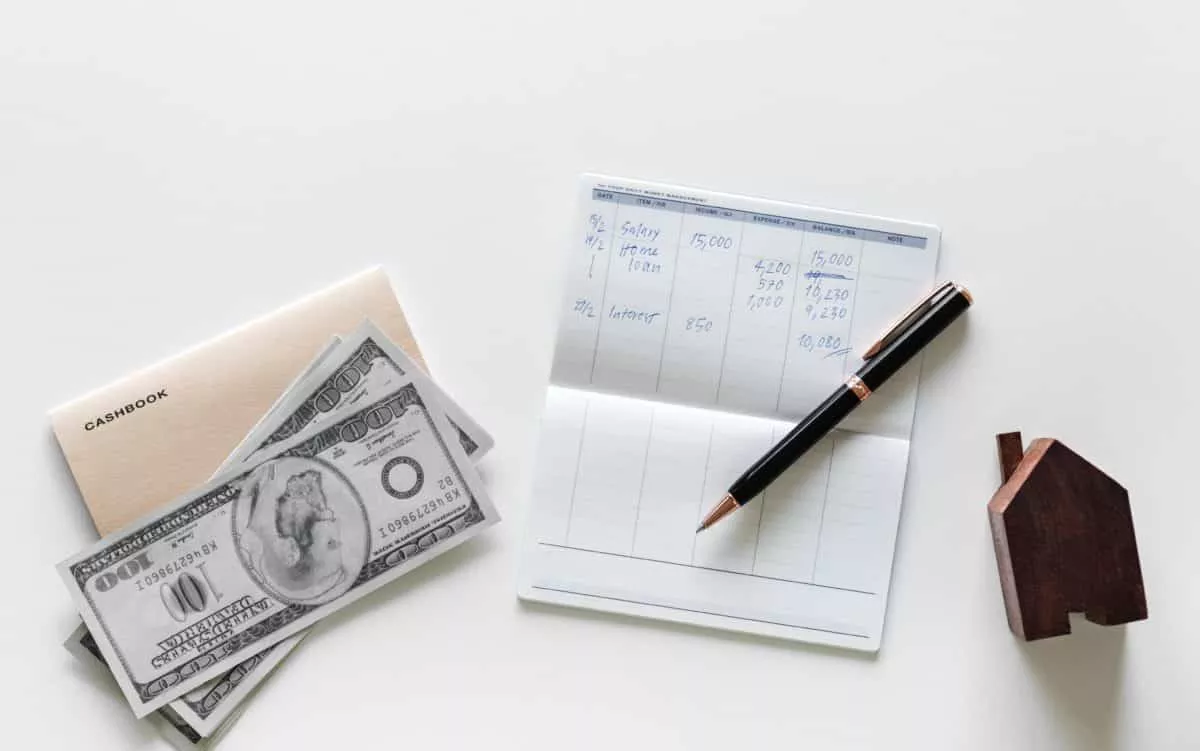
The Most Important SAP Payment Terms Tables (ZTERM, Text…)
October 21, 2018 March 24, 2021
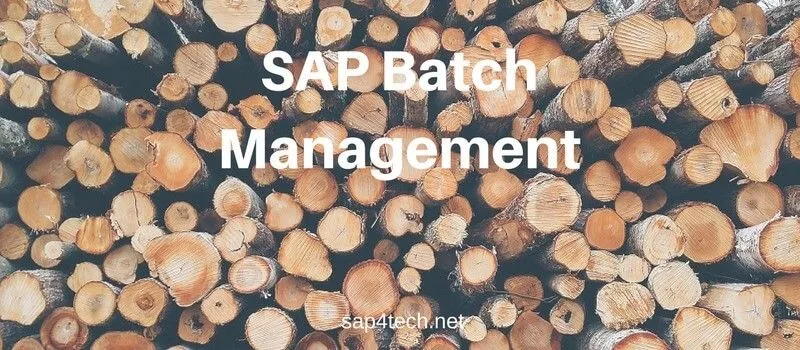
SAP Batch Management: User-exits and BAdIs
June 17, 2017 January 21, 2022
SAP Batch Management Tcodes, Tables and Customizing (SAP Batch Management)
June 16, 2017 January 21, 2022
SAPMMFRIENDS.BLOGSPOT.COM
Tuesday, february 26, 2013, account assignment category in sap mm.
- Which accounts are to be charged when the incoming invoice or goods receipt is posted
- Which account assignment data you must provide
- When entering an item on the item overview screen, specify the account assignment category for the item.
- Choose Item ® Account assignments.
- Enter the account assignment data that is dependent on the account assignment category.
- If additional information is available on a specific account assignment, the More field is displayed.
- If you wish to enter further items with the same account assignment data, choose Acct. assgt. on . The account assignment data will then automatically be adopted in the next item.
- Branch to the item overview and repeat the process if necessary.
- Save the purchase order.
- How the net value of a PO item to be distributed is (apportioned) among the individual account assignment items?
- How are the costs to be apportioned if only a part of the ordered quantity has been delivered and invoiced?
- When entering an item, specify the account assignment category for the desired item on the item overview screen.
- To do so, choose Item ® Account assignments.
- Enter the account assignment data for the first account assignment item.
- In the item fields (upper part of this screen) enter the relevant data:
- For each account assignment item, enter either the quantity or the percentage of the total value to be charged to the relevant account assignment item.
- Repeat as necessary for other items.
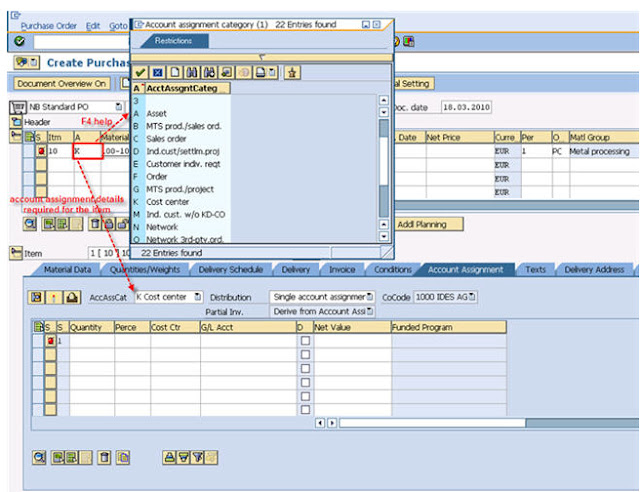
4 comments:
Good article
Amazing blog thanks for sharing Wonderful information
Thanks for sharing this blog. finance guest post
Thank you for your post. This is excellent information. It is amazing and wonderful to visit your site. And I would like to share some information about virtue solutions. www.virtuesolutionsonline.com
Post a Comment
Simple explanation about IDOC
Simple explanation about IDOC with definition , structures & message types What is IDOC? IDOC is simply a data container used to exc...

- SAP MM Interview Questions & Answers for Freshers Source: http://www.atoziq.com 1 . Introduction to SAP MM 1. What is SAP? How is it used in industries? ...
- Free SAP MM tutorial with screenshots Currently this Post Changes in Progress
- Programming
- Admin & EIM
- BI & BW
- FICO & BPC
- CRM & Sales
- Introductions
- SAP PRESS Subscription
Account Determination in SAP S/4HANA Materials Management

Various transactions in materials management (MM) are relevant for accounting, such as goods receipts, goods issues, and invoice receipts.
In such cases, the system always creates an accounting document and posts the amount in the appropriate general ledger accounts.
General ledger accounts are automatically determined with the help of automatic account determination settings. Consider, for example, a manufacturing enterprise that stores stock materials purchased from vendors. Whenever a material is received in a storage location with reference to a PO, the company wants its system to automatically determine and update the stock general ledger account. Similarly, whenever an invoice is posted, the system should automatically determine the vendor general ledger account and post the liability.
The SAP S/4HANA system provides automatic general ledger account posting via the automatic account determination process. When posting a goods receipt against a PO, the system creates an accounting document (along with the material document), and general ledger account postings are made. The system determines which general ledger accounts should be debited and credited based on configuration settings you’ve maintained for automatic account determination.
Essential Terms
Before discussing these configuration settings, let’s define a few essential terms:
Chart of Accounts
A chart of accounts provides a framework for recording values to ensure an orderly rendering of accounting data. The general ledger accounts it contains are used by one or more company codes. For each general ledger account, the chart of accounts contains the account number, the account name, and technical information.
Valuation Class
A valuation class is used to determine the general ledger account for the materials stock account. In automatic account determination, valuation classes must be created and then assigned to material types. While creating material master records, selecting the appropriate valuation class under the Accounting 1 tab is required. The valuation class list in the material master record will depend on the material type. For example, in a standard SAP system, material type ROH (raw material) has three valuation classes: 3000, 3001, and 3002.
Transaction Key
Transaction keys are used to determine accounts or posting keys for line items that are automatically created by the system. They’re defined in the system and can’t be changed.
Now that you have an understanding of the key terms in automatic account determination and understand how it can work in your business, we’ll move on to describe the configuration steps and business processes involved.
Configuration with the Automatic Account Determination Wizard
Automatic account determination can be configured either with or without the automatic account determination wizard, a tool provided by SAP to help you manage the automatic account determination functionality. To configure automatic account determination using the wizard, follow the configuration menu path SAP IMG > Materials Management > Valuation and Account Assignment > Account Determination > Account Determination Wizard .
The wizard will ask you a number of questions and, based on your answers, finds the correct settings and saves them in the corresponding SAP tables. Except for a few restrictions (as documented in the wizard), the wizard will perform the following steps:
- Defines valuation control
- Groups valuation areas
- Defines valuation classes
- Defines account grouping for movement types
- Manages purchase accounts
- Configures automatic postings
We’ll explain how to set up automatic account determination without the wizard because this manual and step-by-step approach to account determination will help you understand how to work with the wizard. Further, using account determination without the wizard enables the creation of more complex configurations. Once you’ve gained the concepts and the fundamentals behind account determination, you can use the automatic account determination’s wizard tool to quickly setup account determination processes in SAP systems.
Configuration without the Automatic Account Determination Wizard
We’ll now follow a step-by-step approach to setting up account determination in an SAP system. We’ll cover the necessary configuration steps involved, followed by steps for assigning the configured objects in the master data. Business processes involving account determination and that use the master data are covered next. We’ll also cover the accounting entries that occur as the result of a stock posting.
Let’s walk through the required steps next:
Define a Valuation Control
In account determination, you can group together valuation areas by activating the valuation grouping code (also known as the valuation modifier ), which makes configuring automatic postings much easier. A valuation grouping code can be made active or inactive by choosing the respective radio button.
To define a valuation control, follow the configuration menu path SAP IMG > Materials Management > Valuation and Account Assignment > Account Determination > Account Determination without Wizard > Define Valuation Control .
By default, the valuation grouping code is active in the standard SAP system.
Assign Valuation Grouping Codes to Valuation Areas
The valuation grouping code makes setting up automatic account determination easier. Within the chart of accounts, assign the same valuation grouping codes to the valuation areas you want assigned to that account. As shown in the figure below, valuation grouping code 0001 has been assigned to valuation area 1100 and company code 1100. If another valuation area also uses the same set of general ledger accounts as valuation area 0001, then assign valuation grouping code 0001 to that valuation area.
To assign valuation grouping codes to valuation areas, follow the configuration menu path SAP IMG > Materials Management > Valuation and Account Assignment > Account Determination > Account Determination without Wizard > Group Together Valuation Areas .
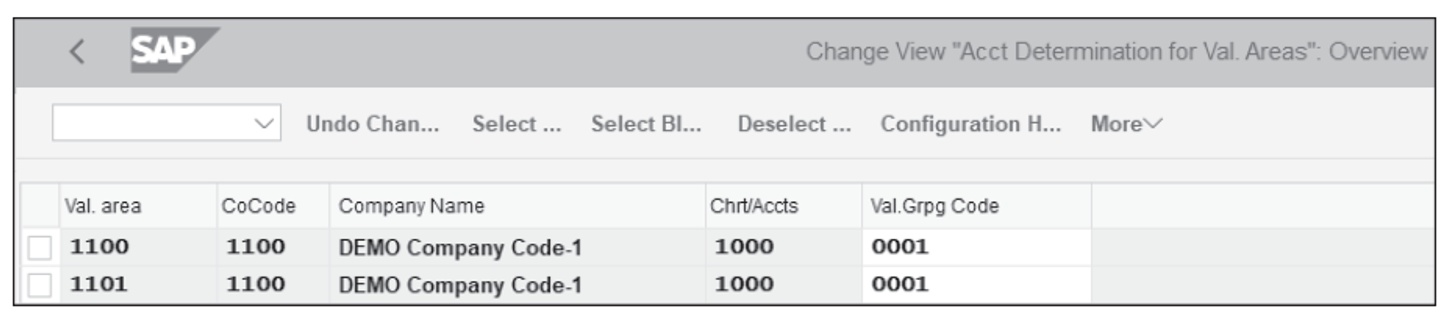
Define Valuation Classes
In this step, you’ll define the valuation classes allowed for each material type. Then, you’ll assign the account category reference to the material type. As shown in the second figure below, account category references 0001 and 0002 have been defined, and for each account category reference, one or more valuation classes can be assigned. Account category reference 0001 has been assigned to material type ROH, and valuation classes 3000, 3001, and 3002 have been assigned to account category reference 0001. Consequently, valuation classes 3000, 3001, and 3002 have been assigned to material type ROH. While creating the material master record for material type ROH, select any of these valuation classes. Similarly, for material type HALB, select valuation classes 7900 or 7901.
In this section, through an example, we’ll create the new valuation class 3004 and cover all the associated configuration settings required to ensure a working end-to-end business process.
To define which valuation classes are allowed for a material type, use Transaction OMSK or follow the configuration menu path SAP IMG > Materials Management > Valuation and Account Assignment > Account Determination > Account Determination without Wizard > Define Valuation Classes . On the screen that appears, you’ll see three options: Account Category Reference , Valuation Class , and Material Type/Account Category Reference . Follow these steps:
- Click on Account Category Reference and, if needed, create an account category reference, as shown here:
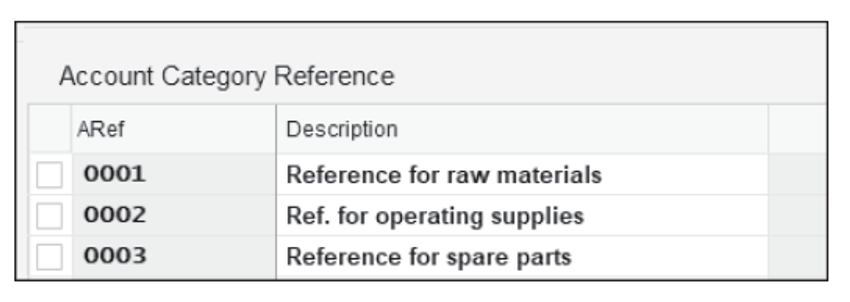
- Click on Valuation Class , shown below, and then click on the New Entries Create a new valuation class ( ValCl ) 3004 (with Description Raw Materials- Steel ) and assign the valuation class to account category reference ( ARef ) 0001 . 2
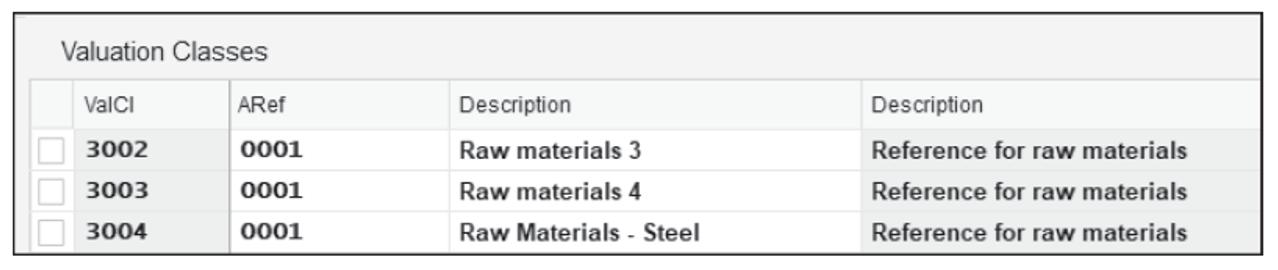
- Click on Account Category Reference and maintain a mapping between the material types and account references. For material type ( MType ) ROH , assign the account reference ( ARef ) 0001 , as shown here:

Define an Account Grouping for Movement Types
Now, assign an account grouping to movement types. The account grouping is a finer subdivision of the transaction/event keys for account determination. For example, during a goods movement, the offsetting entry for the inventory posting (Transaction GBB) can be made to different accounts, depending on the movement type. The account grouping is provided for the following transactions:
- Transaction GBB (Offsetting Entry for Inventory Posting)
- Transaction PRD (Price Differences)
- Transaction KON (Consignment Liabilities)
The account grouping in the standard system is only active for Transaction GBB. To define account groupings for movement types, follow the configuration menu path SAP IMG > Materials Management > Valuation and Account Assignment > Account Determination > Account Determination without Wizard > Define Account Grouping for Movement Types . Define the account grouping code, the movement type, and the transaction/event key combination, as shown in the next figure.
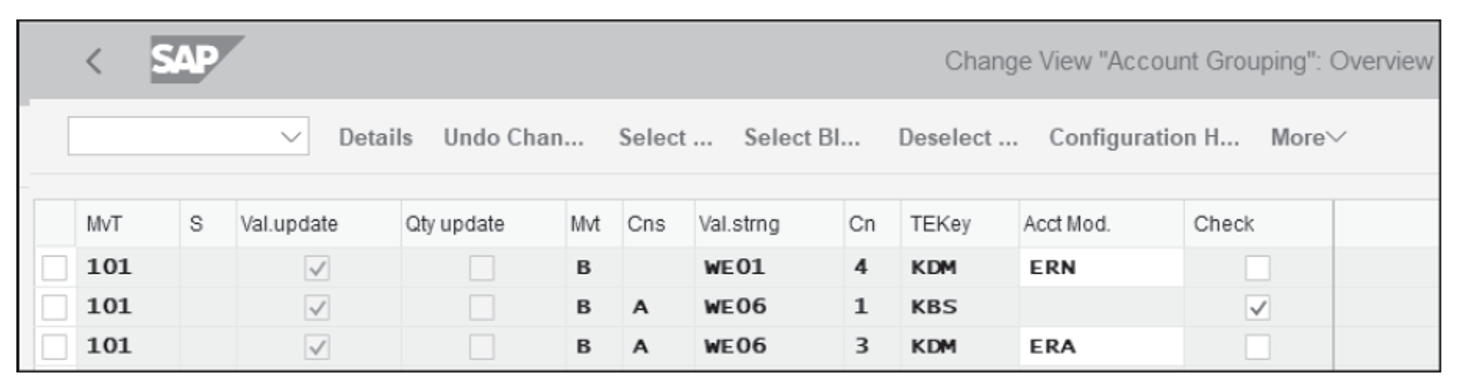
Note: Value strings group together the various transactions used in account determination. For example, the value string WE01 can be seen by following the configuration menu path SAP IMG > Materials Management > Valuation and Account Assignment > Account Determination > Account Determination Without Wizard > Define Account Grouping for Movement Types . On this screen, if you double-click on any entries that contain WE01, a list of transactions along with their descriptions will appear. The transactions that appear in the value string are hard coded in the system, so you should never try to change them.
Configure Automatic Postings
In this step, enter the system settings for inventory management and invoice verification transactions that result in automatic posting to general ledger accounts. A transaction/event key is a key to differentiate account determination by business transaction. For example, we must differentiate general ledger account posted by goods receipt transaction and posted by invoice receipt transaction.
You don’t need to define these transaction keys; they are determined automatically from the transaction of the movement type (inventory management) or from the transaction of invoice verification. All you need to do is assign the relevant general ledger account to each posting transaction.
To assign general ledger accounts to transaction/event keys, use Transaction OMWB or follow the menu path SAP IMG > Materials Management > Valuation and Account Assignment > Account Determination > Account Determination without Wizard > Configure Automatic Posting . Click on Cancel , as shown below.
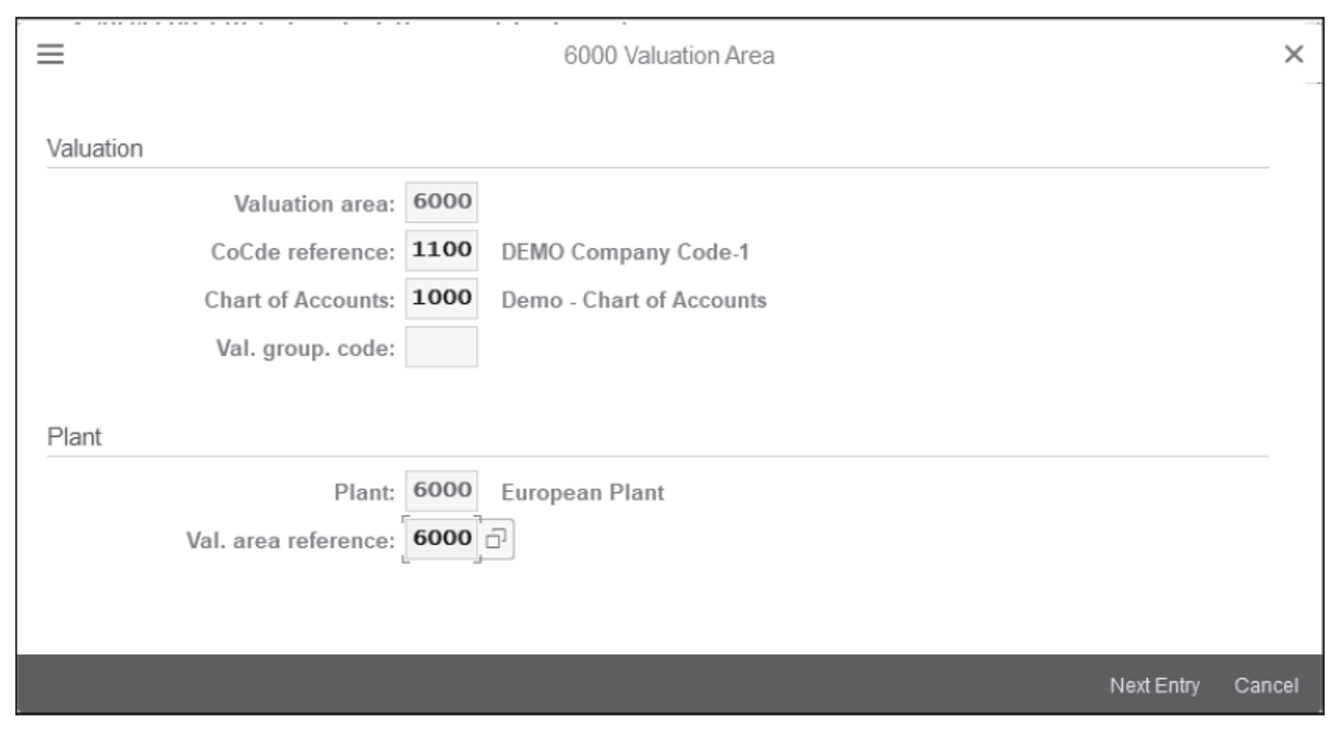
To assign a general ledger account, on the screen shown above, click on Account Assignment (not shown). A list of transaction keys will appear; double click on the key for which setting the general ledger accounts is required. Next, define the valuation grouping code (also known as the valuation modifier ), valuation class, and general ledger account, as shown below. Then, check the settings function by using the simulation function.
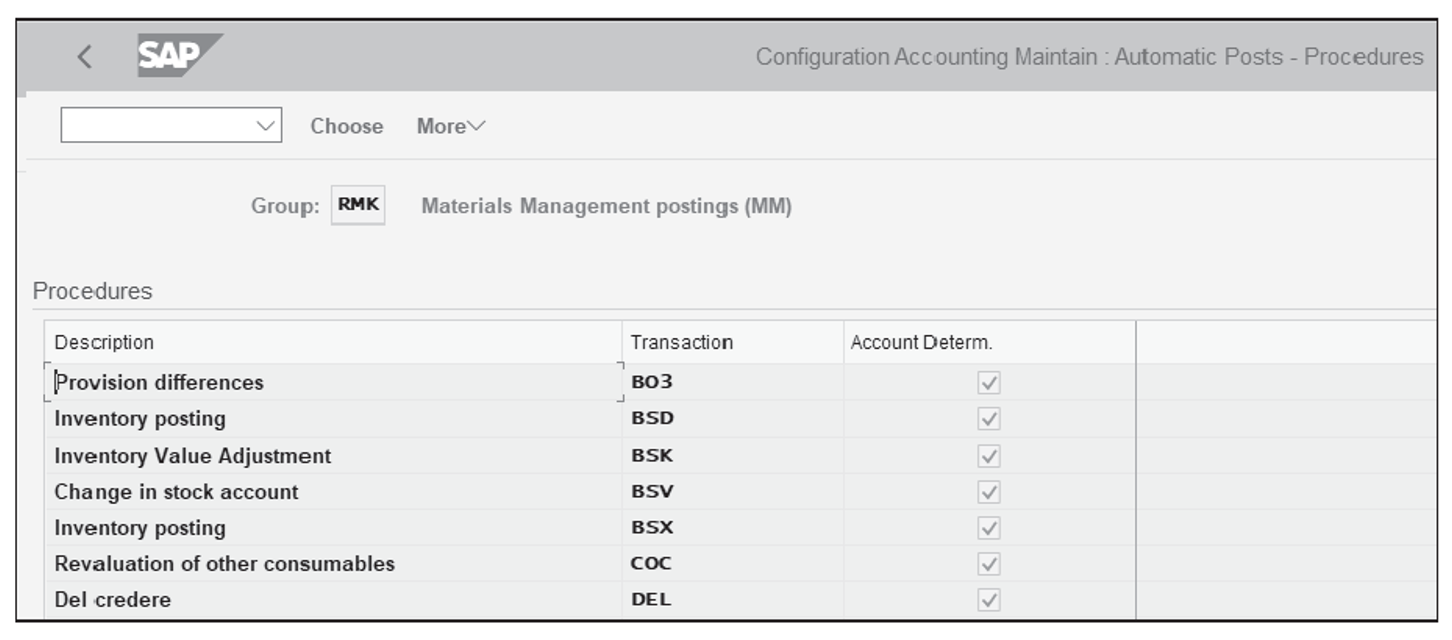
Use Transaction BSX for inventory posting and for assigning general ledgers. In the popup window that appears, enter the Chart of Accounts 1100 , and the screen shown below will appear.
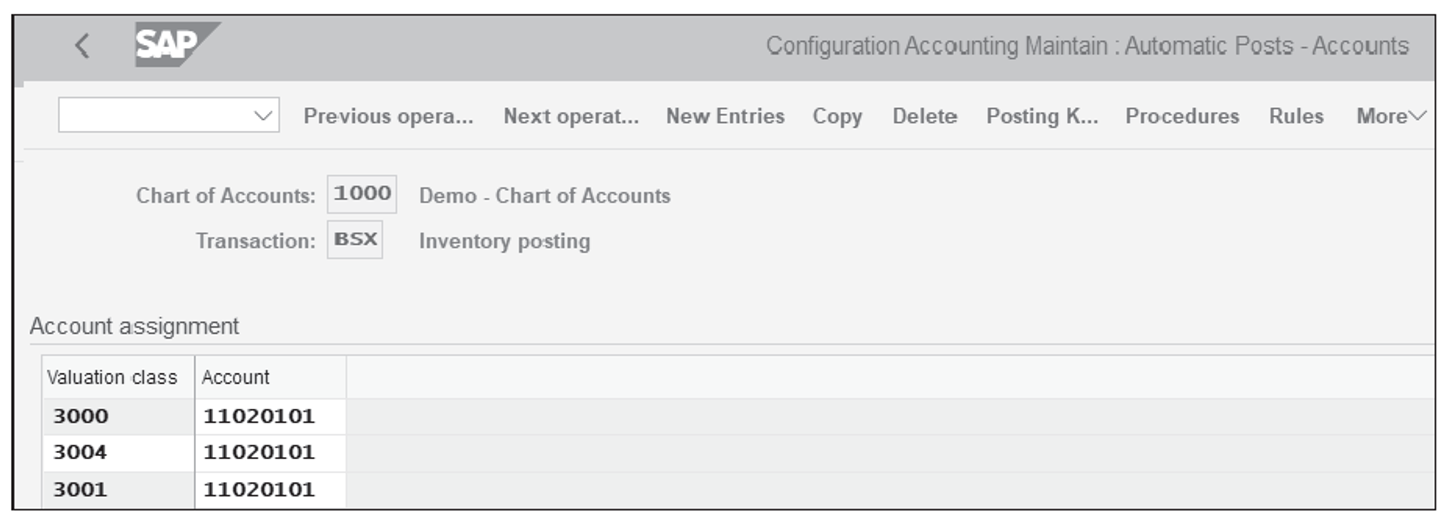
This figure shows the Transaction BSX screen for posting inventory. Click New Entries and enter the newly created Valuation Class 3004 and assign the Account 11020101 .
Go back to the screen shown when utilizing Transaction OMWB, and this time, use Transaction WRX (for the goods receipt/invoice receipt [GR/IR] clearing account) and maintain the general ledger account of the newly created Valuation class 3004 . Similarly, repeat the same steps for Transaction PRD (for price difference account).
Let’s now look at the business processes and the associated master data setup and transactions, not only to check that the newly created valuation class 3004 works correctly, but also that the associated general ledger accounts are correct.
Master Data Setup
Access the screen shown below via Transaction MM01. Under the Accounting 1 tab of the material master 157 , assign the newly created Valuation Class 3004 .
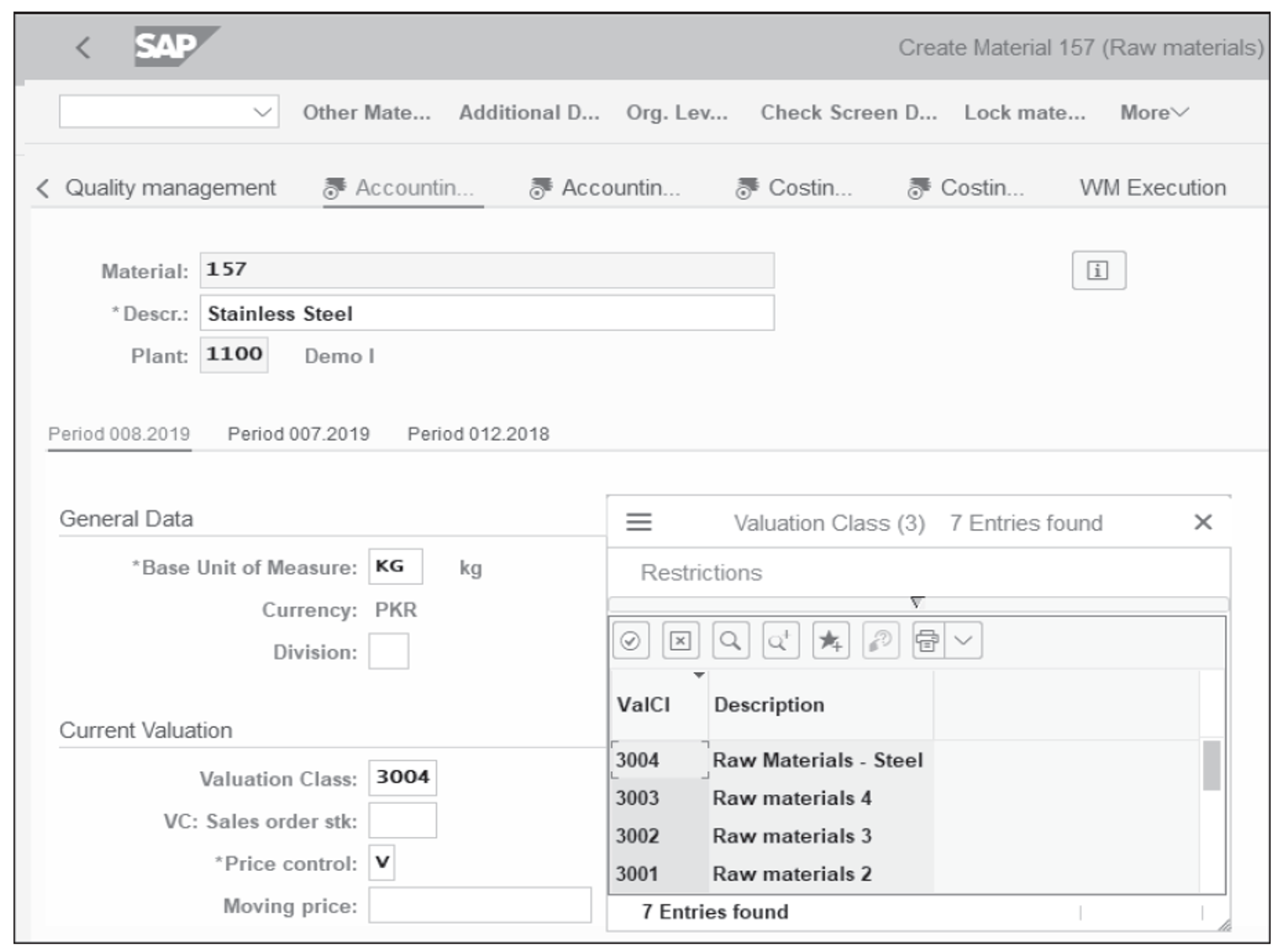
Now, let’s discuss the account determination for the general ledger as it relates to goods receipt and goods issue postings. Post a good receipt of the material 157 with reference to a PO via Transaction MIGO. Then, display the goods receipt document and go to the Doc. info tab. Click on the FI Documents button, which will display a list of financial documents created for the goods receipt document. Select Accounting document to see the details of that accounting document.
As shown below, you’ll see the general ledger account postings, which are determined based on the automatic account determination configuration. General ledger account 11020201 (inventory raw material stock account) is debited, and GR/IR account 22010202 is credited.
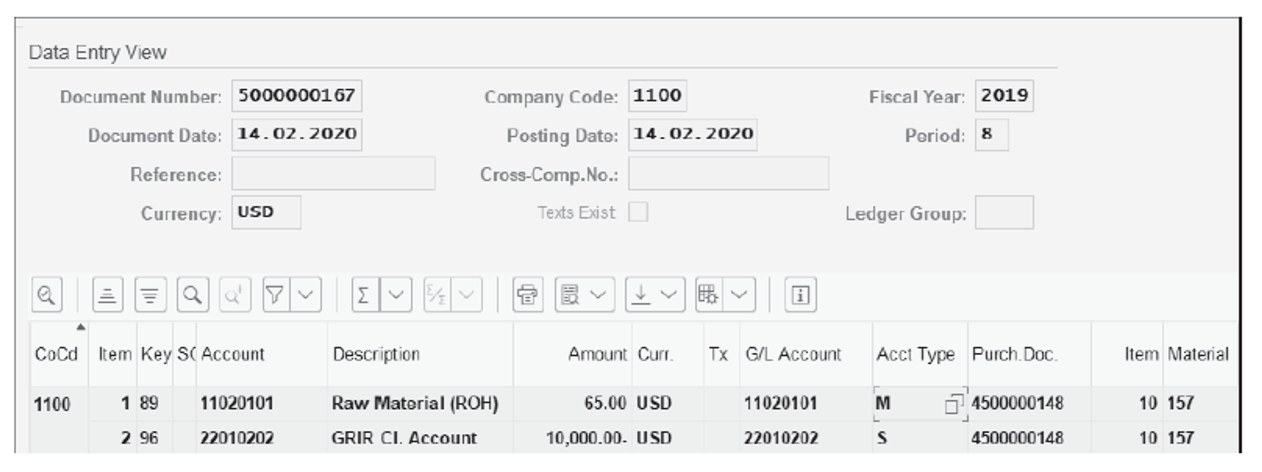
In this blog post, we covered the account determination process that is useful to those running materials management with SAP .
Editor’s note : This post has been adapted from a section of the book Materials Management with SAP S/4HANA: Business Processes and Configuration by Jawad Akhtar and Martin Murray.
Recommendation

Ready to streamline your SAP S/4HANA Finance system? Learn how to determine accounts for your core business areas via the SAP GUI, including materials management, sales and distribution, accounts receivable and payable, cash and banking, and fixed assets. Follow step-by-step instructions to configure automatic account determination for each process in your system. Your journey to simplified accounting starts here!
SAP PRESS is the world's leading SAP publisher, with books on ABAP, SAP S/4HANA, SAP CX, intelligent technologies, SAP Business Technology Platform, and more!
Latest Blog Posts

Reconciliation Accounts in SAP S/4HANA

How to Configure a New Material Type in SAP S/4HANA
The official sap press blog.
As the world’s leading SAP publisher, SAP PRESS’ goal is to create resources that will help you accelerate your SAP journey. The SAP PRESS Blog is designed to provide helpful, actionable information on a variety of SAP topics, from SAP ERP to SAP S/4HANA. Explore ABAP, FICO, SAP HANA, and more!
SAP Blog Topics
- Administration
- Business Intelligence
- Human Resources
Blog curated by
- Legal Notes
- Privacy Policy
- Terms of Use
- Guest Posting

IMAGES
VIDEO
COMMENTS
Account Assignment Category Database Tables in SAP (25 Tables)
#sap #mm #accountassignment #mmaccount #course #sapcourse #sapmmcontent #sapmmsyllabus #syllabus #sapconfiguration #mm #sapmm #sapmmconfiguration …
Account Assignment handling Components in SAP. This SAP Account Assignment tutorial contains the reference data about its menu path, tcodes, tables, table fields, function modules and SAP components.
Account assignment group Table in SAP. Here is a list of possible Account assignment group related tables in SAP. You will get more details about each SAP table by clicking on the table …
You use this DataSource to extract the texts for the account assignment categories that you have defined during Customizing in your Enterprise Buyer system.
Answer: In Customizing for materials management (MM), when you maintain account assignment categories (IMG: Materials Management-> Purchasing -> Account Assignment-> Maintain Account Assignment …
The link between the valuation class and the material type is the account category reference. The account category reference is assigned to a material type. The G/L account determined for …
When entering an item, specify the account assignment category for the desired item on the item overview screen. To do so, choose Item ® Account assignments. The account assignment window appears. Enter …
Learn how to determine accounts for your core business areas via the SAP GUI, including materials management, sales and distribution, accounts receivable and payable, cash and banking, and fixed assets. Follow step-by-step instructions …